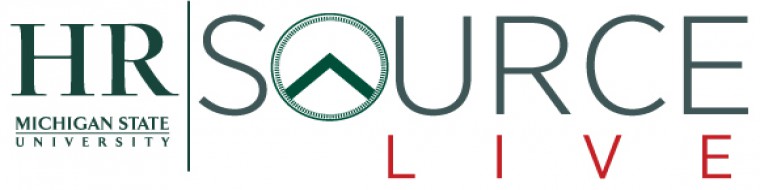Nearly 72 percent of the cell phones currently in use are smartphones. But do you know how smart your phone really is? Here are a few things you might find useful. Note: there are many versions of Android so these may not work on every phone.
You can take a screenshot just like on your computer. On an iPhone – press and hold the Home button along with the Sleep/Wake button, you’ll hear a shutter click and the image will appear in your Camera Roll or Photos section. For Android, pressing the Power and Home buttons at the same time will grab an image of the screen and save to your Gallery. Remember to press both buttons at the same time, and hold them until the shutter sound is heard. (You need to hold the Power button slightly before pressing the Home button, then hold them both down.)
Listen to music on your phone with a sleep timer. Many people use their phone to listen to music as they go to sleep, but you don’t want it running all night and draining your battery. On an iPhone, go to the Clock app and click on “Timer”, then “When Timer Ends”. Scroll to the bottom of the screen and select “Stop Playing”. For Android, open the music player settings. Find “Music auto off” and set it to however long you want the music to play.
Block calls and texts. Have you ever had someone get your number and continually call or text even if you tell them to stop? To block calls on an iPhone with iOS 7 or later, open the Phone or FaceTime app. If the person is already a contact, tap his/her name, scroll to the bottom of the page and tap “Block This Caller”. Then tap “Block Contact”. If the person isn’t a contact, tap the “Info” button, then scroll to the bottom of the page and tap Block this Caller. Then tap Block Contact. If you want to block texts, open the Messages app and tap a message from the person you want to block. Tap “Contact” in the upper right and then tap the “Info” button. Scroll to the bottom and tap “Block this Caller”. Then tap “Block Contact”. You can edit your blocked contacts later at these locations: Settings>>Phone>>Blocked, Settings>>Messages>>Blocked or Settings>>FaceTime>>Blocked. On Android, go to Settings>>Call settings>>Call block. Under “Incoming calls” tap “Call block list” and then tap “Create”. You can enter a number, or tap the picture icon to find the number in your Contacts list or in your call logs.
Take better pictures. You can take photos by tapping the screen but it’s hard not to shake when you tap. On an iPhone, the volume up button can be used as your shutter button. Android has Voice Control in the camera app settings letting you take pictures with commands like “smile” and “cheese”.